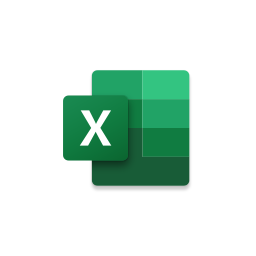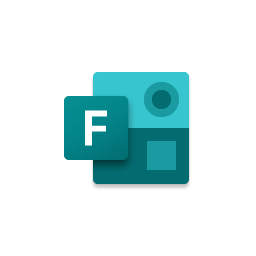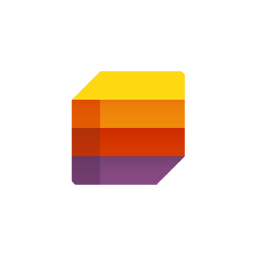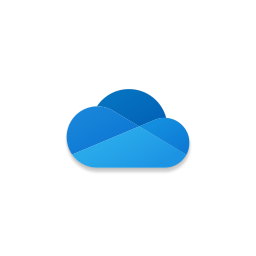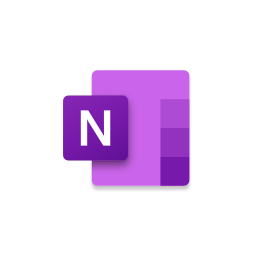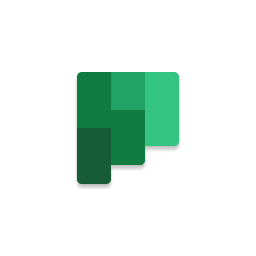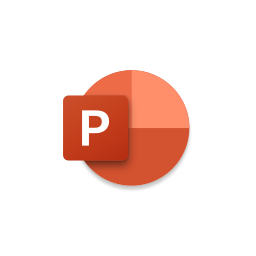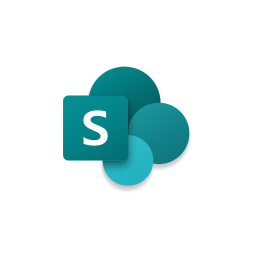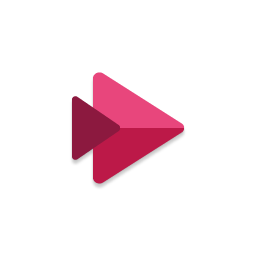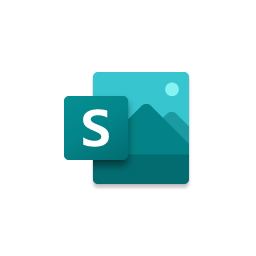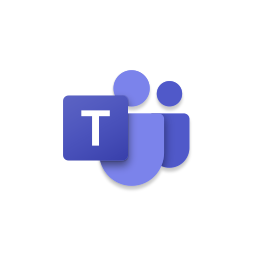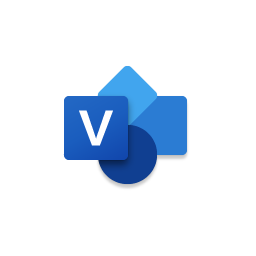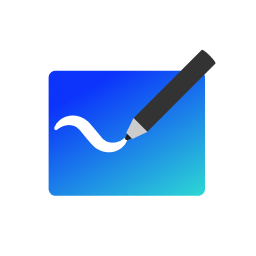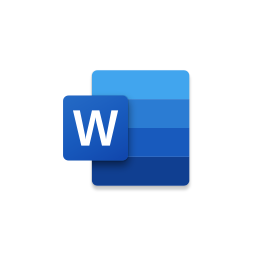Microsoft 365

As a University of Melbourne student, you have access to Microsoft 365 apps via your preferred devices and on any web browser. Get work-ready by using Microsoft's enterprise applications while you collaborate with peers, complete coursework, or conduct research as part of your study.
- Install Microsoft 365 apps on up to 5 PCs/Macs, 5 tablets, and smartphones (iOS/Android).
- Use OneDrive for your individual study and working files (up to 5TB).
- Use Microsoft Teams and Planner to collaborate on group/project work with your peers, or to manage your clubs and societies.
- Learn to get the most out of your Microsoft 365 license through tutorials.
Go to Microsoft 365 When to use what app
See recent updates and what's coming
Microsoft 365 Apps
As soon as your University of Melbourne account is set up, you have access to the following Microsoft 365 Apps using your student email and password. Click on each of the apps below to access the web app apps directly from your browser!
Learn to get the most out of your Microsoft 365 license for your student journey using Microsoft 365 tutorials. For more help and learning on Microsoft 365 apps, visit Microsoft 365 Support.
Frequently Asked Questions
-
Where do I get a license key for a Microsoft app?
Most Microsoft 365 apps are included in your Microsoft 365 license as a student at Unimelb. Some apps do require additional licensing. Please sign up for Microsoft Azure Dev Tools to get a license key for each of the following applications as a student:
- Project
- Visio
- Visual Studio
- Azure
- Windows (8.1, 10 and Server editions)
-
Can I install Office apps on my desktop/laptop/mobile devices?
Yes, you can install the Office apps with your Unimelb student Microsoft 365 account on up to 5 devices.
macOS & Windows
- Navigate to the Microsoft 365
- Login with your Unimelb student email. You will be referred to Okta MFA where you can enter your password and verify login with Okta Verify (or with your chosen MFA method)
- Click the 'Install Apps' button (top right) of the homepage, and select 'Microsoft 365 Apps' from the drop down
- Await download and follow the installation prompts
We have downloadable guides to help with installation:
Guide (macOS) Guide (Windows)Android
Downloadable from the Google Play Store.
Login with your Unimelb email, password, and verify login with Okta Verify (or with your chosen MFA method)
iOS
Downloadable from the App Store.
Login with your Unimelb email, password, and verify login with Okta Verify (or with your chosen MFA method)
-
Is EndNote for Word available for students?
Yes, EndNote is offered to all UniMelb students and staff. More information and installation links are available on the LibGuide page for EndNote.
-
How long does my access to Office last?
You will have access to your University of Melbourne Microsoft 365 account for the entire duration of your study at the university, with this access ending between 3-6 months after completion of studies. When you complete your studies, ensure that you move all the files you wish to keep from your OneDrive, Microsoft Teams, SharePoints sites, Whiteboard etc. onto your preferred personal storage.
-
How do I activate Office on my Windows/Mac computer?
Windows/Mac
Upon first launching an Office application (e.g. Word, Excel, Powerpoint, etc), Office will prompt you to log in to activate. Use your UniMelb student email address and password.
Issues with activation
Activation issues can sometimes occur for Office on Mac. See Microsoft's documentation for more information, or feel free to contact us.
-
I can't access Microsoft 365 via my browser.
If you are seeing a redirect loop while accessing https://microsoft365.com on your preferred browser, try another modern browser. Microsoft 365 web apps should work on Edge, Safari, Chrome, Firefox and any other modern browser built on Chromium.
-
Do I have an Outlook email account?
No, UniMelb student email accounts are hosted on Google's secure cloud-based Gmail platform. More information is available on our Google Workspace page.
Exchange/Outlook is, however, used for UniMelb staff email accounts.