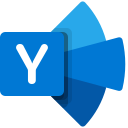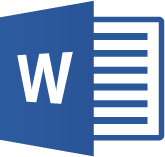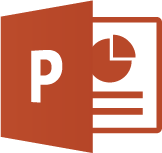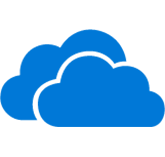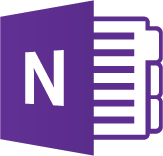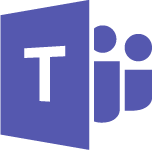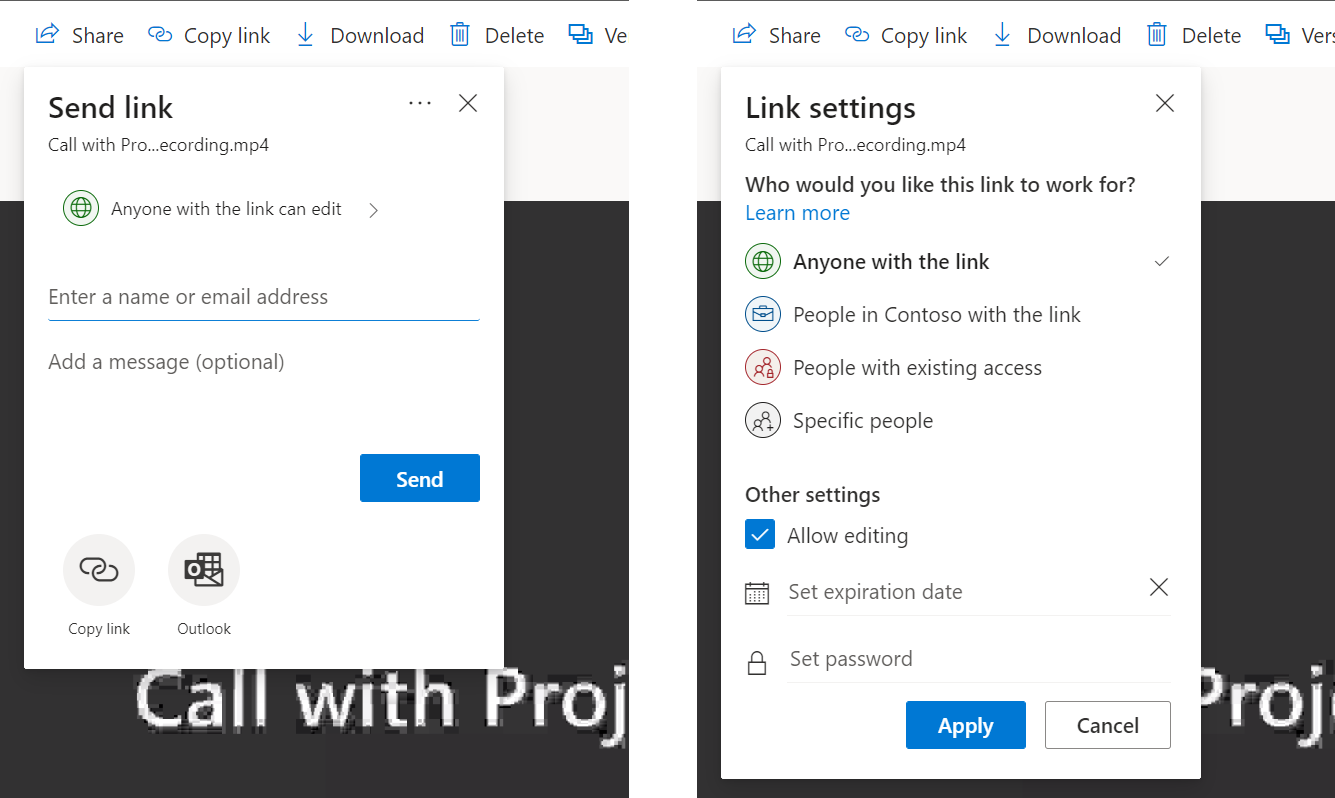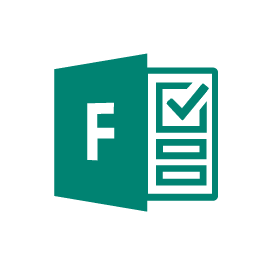Software Tutorials
Tutorials
Adobe Acrobat
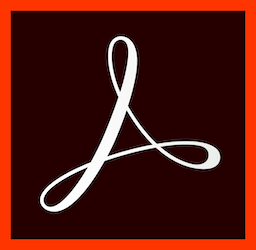 Adobe Acrobat Reader DC
Adobe Acrobat Reader DC
Adobe Photoshop
 Adobe Photoshop
Adobe Photoshop
Basics
Advanced
Adobe Illustrator
 Adobe Illustrator
Adobe Illustrator
Basics
Advanced
Adobe InDesign
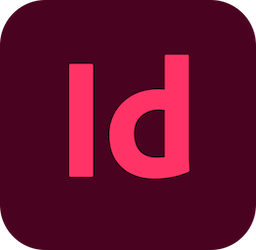 Adobe InDesign
Adobe InDesign
Basics
Advanced
Microsoft Stream
Overview
Stream is available to all staff and students in the University's Microsoft 365 for video hosting/streaming.
Stream is currently available in two ways:
- Stream for SharePoint/OneDrive (preferred and newer service)
- Stream (application which is not preferred and will be deprecated in 2023)
Stream on SharePoint can be used to share videos with externals, while Classic Stream can only be used to share videos with people inside the University.
The University has multiple hosting services. Click here for an overview and comparison of the different options which you should assess individually based on your intended audience, level of security required, and more.
Stream (SharePoint/OneDrive)
The new version of Stream is now available for supporting the editing and streaming of videos on SharePoint. While not a standalone application, it allows users to stream high quality videos stored in SharePoint and OneDrive, mark video chapters, see viewer and viewer retention analytics, and more. Storing videos in SharePoint or OneDrive provide two key benefits:
- videos and meeting recordings can be shared with people external to the University as well as internal
- videos and meeting recordings can be searched from anywhere in Microsoft 365 using its transcript and any metadata attached
Video interface
Video settings
Set a custom thumbnail, or pick a frame from video. Enable or disable specific attributes for the video, such as transcripts, chapters, comments, and manage noise suppression settings
-
Thumbnail
Update the default thumbnail displayed when the video isn't playing. Changes will take a few minutes to take effect.
-
Transcripts
- Automatically generated transcripts / closed caption in English can be created with 1 touch of a button.
- Alternatively, manually upload a WebVTT closed caption in any language
You can refine the transcript saved with the video in SharePoint directly by clicking on the Transcript tab.
-
Comments
If comments are enabled, people can view/add comments if they have permission to edit the file.
Comments are not shown when the video is embedded on a SharePoint page - these comments are for collaboration/review rather than discussion/engagement.
-
Noise suppression
Choose whether noise suppression is automatically on for the video.
About video
Update the video title and description.
Chapters
Manually added chapters to make it easier for viewers to jump to the part they're interested in, and edit the title and timestamp of individual chapters.
Sharing
Use advanced sharing options for your video to share with people internal and external to UoM, just like with other file in SharePoint or OneDrive.
Analytics
Video analytics: from the file in the library > ... > Details > select the view count to open file statistics charts
See view trend and unique visitors over time
See viewer retention - which part of a video was viewed
See who watched a specific video
You can also see video viewership as part of overall site analytics: Site gear > Site contents > Site usage
Navigation
See your Stream video files next to other files you have recently used right on your Office.com homepage. Alternatively, click the App launcher in Office.com to find the Stream homepage.
The Stream homepage is a central place to quickly get back to videos you have access to in SharePoint/OneDrive.
Search
Search for videos from the Microsoft 365 search bar or Bing. Search will pick up keywords in the video name and transcript
Embed
Custom page, site, & portal experiences for videos to create destinations for SharePoint, Teams, and Viva to feature your videos
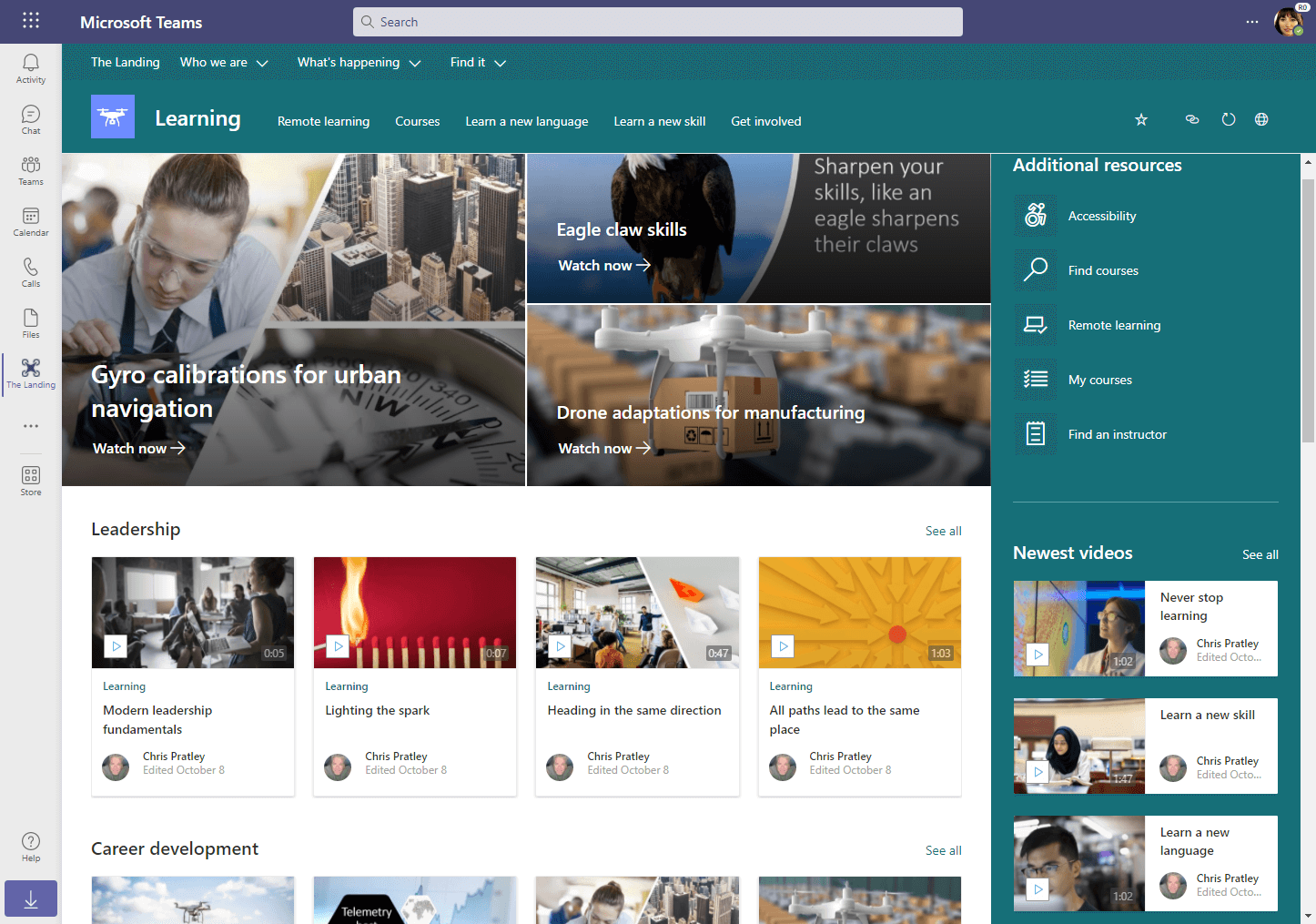
Stream (classic) - internal video-hosting app
Stream (classic) is still available, and likely to be deprecated in H1 2023.
Microsoft Stream (classic) is an enterprise video- hosting and streaming service. Anyone in The University of Melbourne can upload, view, and share videos securely. University of Melbourne's Microsoft Stream is only accessible to authenticated users using their University of Melbourne login via Okta.
On Stream, you can share recordings of classes, meetings, presentations, training sessions, or other videos that aid your team's collaboration. Microsoft Stream also makes it easy to share comments on a video, tag timecodes in comments and descriptions to refer to specific points in a video and discuss with colleagues.
Microsoft Stream also helps you organize content into channels and groups so it's easier to find. You can find your Microsoft Team, SharePoint and Planner groups within Stream and share content within these groups, or share ownership of your videos with these groups.
Videos and channels in Microsoft Stream can be embedded on SharePoint pages, inside Teams (as channel tabs), and shared via email easily with your desired audience in the University.
Click here to see an exploration of the different areas of Stream as a user
How to upload and edit a video, and share it with your desired audience
Below are some video and text/screenshot guides to take you through preparing and sharing videos in Stream
Add a survey, poll, or quiz to your Microsoft Stream video
How to edit the auto-generated transcript to correct words
Create a channel to group together a series of videos
Find a Microsoft Team group or (not records managed) SharePoint team site group in Stream and update your group's membership (this would update the membership for your Team/SharePoint team site too)
Default video permissions for videos
Do you regularly upload videos for a particular audience in Stream (classic)? Set your default video permissions so you don't have to customise your videos' permissions every time!
Additional Information
Limitations
Quotas and limitations in Microsoft Stream (Classic) - Microsoft Stream | Microsoft Learn
How does Stream relate to my Microsoft Teams meeting recordings?
Microsoft Teams meeting recordings were (until 2021 Q3) saved to Stream.
Now Microsoft Teams meetings are stored to OneDrive/SharePoint (click here to understand the rules for where recordings are stored and how to manage permissions to the recordings), however the videos are viewed/played using Microsoft Stream.
Any recordings of meetings prior to 2021 Q3 are still in Stream, and any Teams meeting recordings you make now will be stored in OneDrive/SharePoint.
Accessibility, privacy, and security
More information about the autogenerated captions
More information on permissions and privacy management for information in Stream
More information on understanding groups and channels in Stream