Link external email address with My eQuals
Your University of Melbourne student account will be disabled following a 12-month grace period.
Therefore, you will need to set up a personal account in MyeQuals and link it to the University to be able to access your important University documents once you have left the University.
What you need to do
-
Register for and activate your My eQuals account
- Check your Gmail inbox for an email from My eQuals issuing your new academic documents.
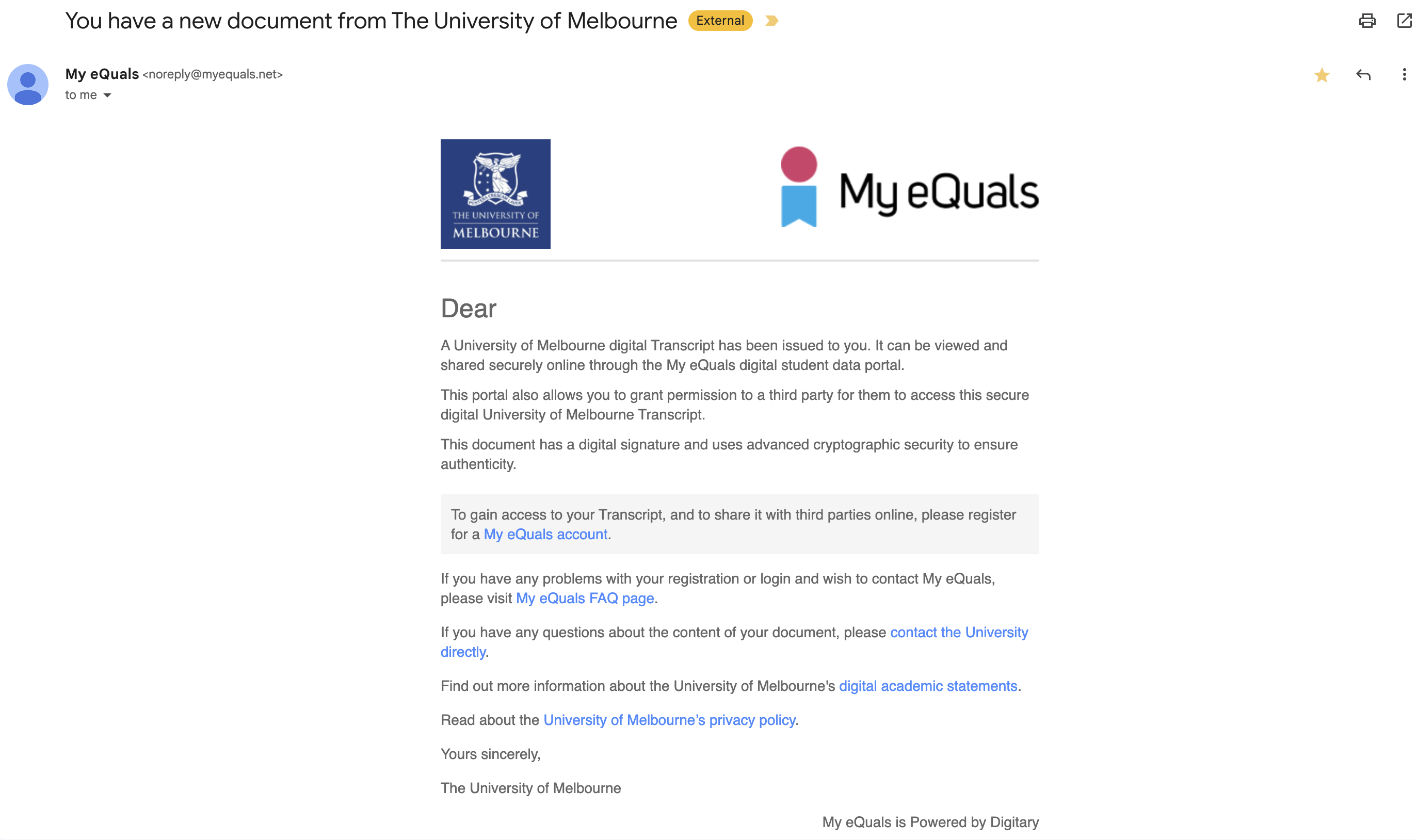
- Click on the link to register for a My eQuals account.
- Login using your University of Melbourne SSO account details.
- Check your Gmail inbox for an email from My eQuals asking you to activate your account.
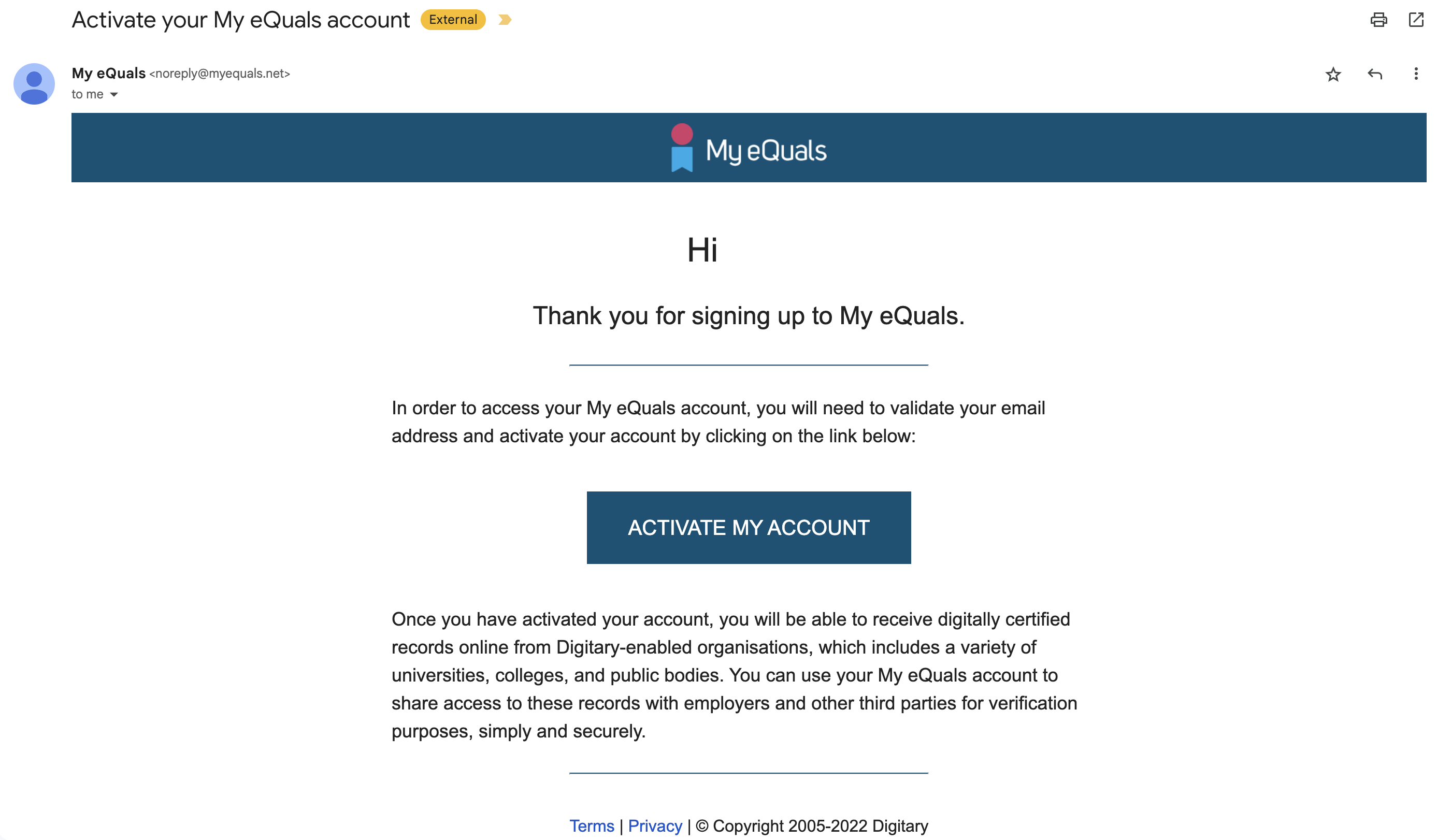
- Check your Gmail inbox for an email from My eQuals issuing your new academic documents.
-
Sign in to My eQuals
- Head to the MyeQuals login page (preferably using an incognito/private browser window), and click on 'Sign in with your Education Provider'.
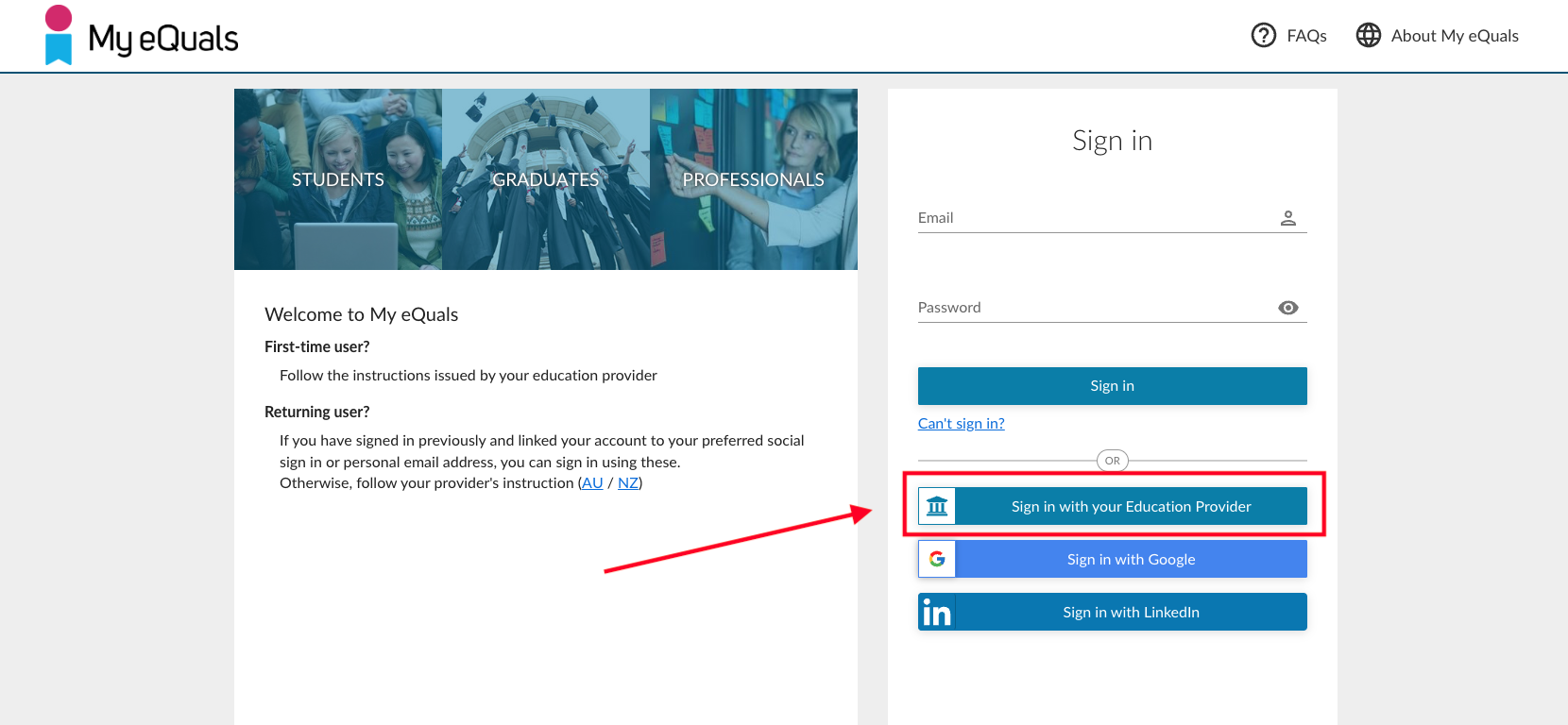
- Then either select The University of Melbourne from the suggested selections, or type 'The University of Melbourne' into the Institution field and click Continue.
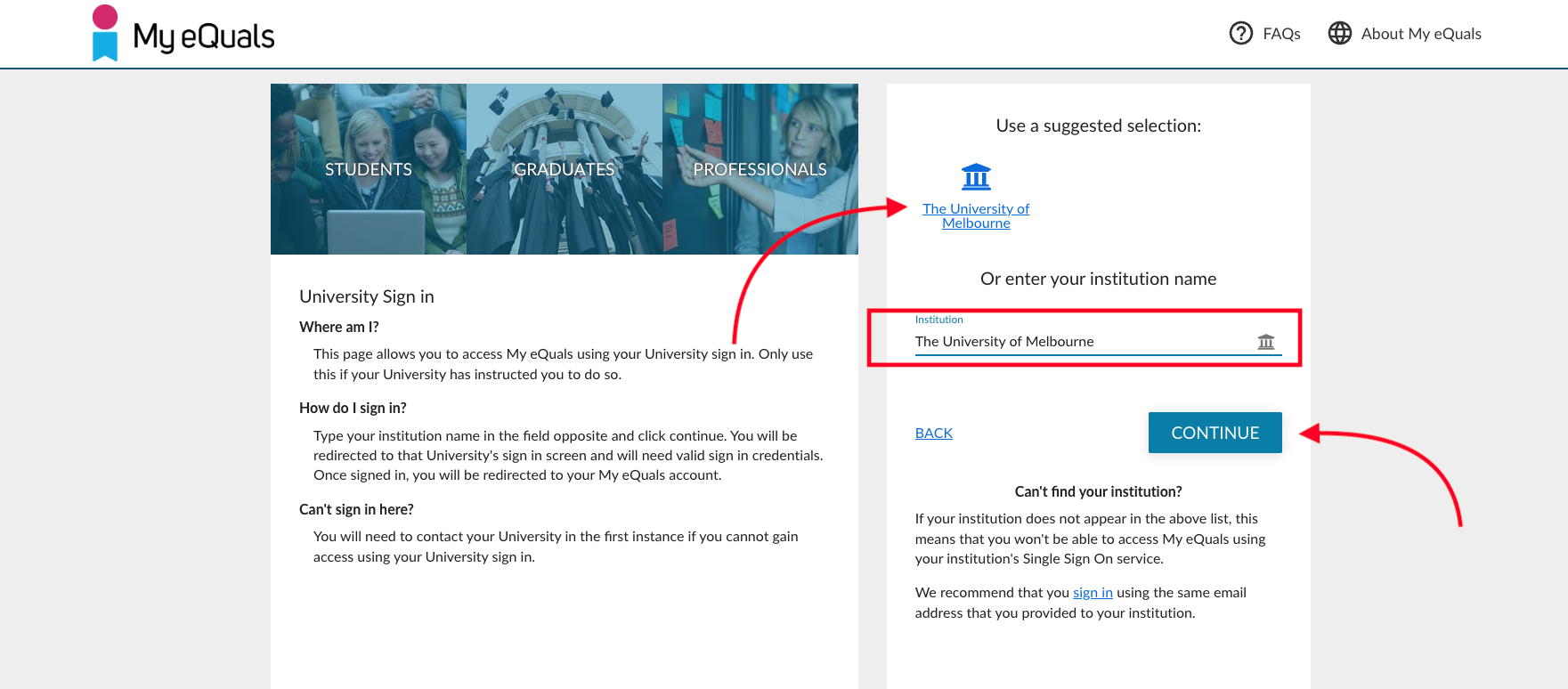
- You may then be asked to approve the attributes message for the AAF login which enables you to login more seamlessly in future. Select the appropriate option for you and then click Approve:
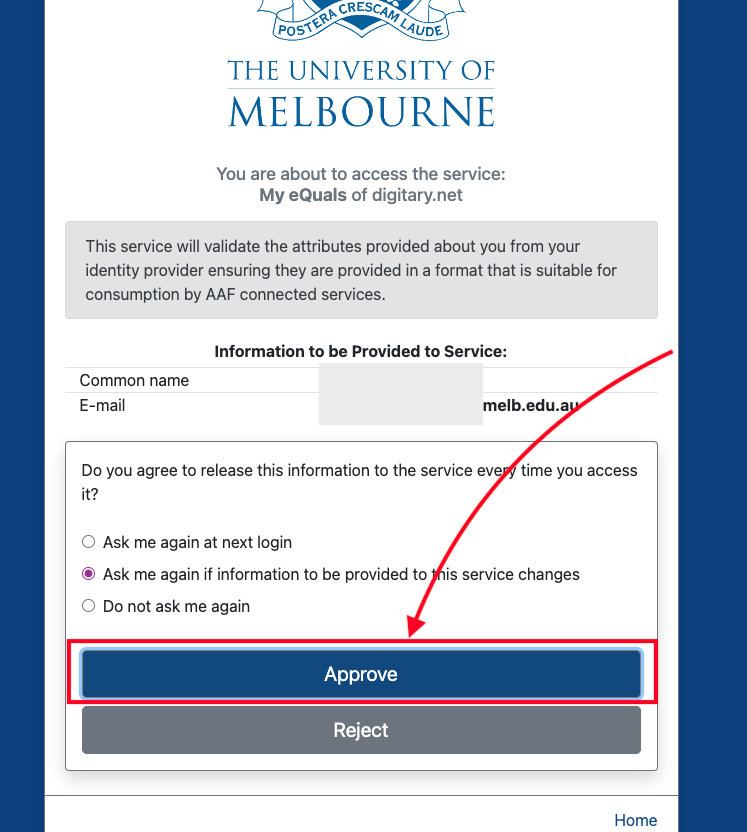
- This should ensure a successful login and you will be taken to the Documents homepage in MyeQuals.
- Head to the MyeQuals login page (preferably using an incognito/private browser window), and click on 'Sign in with your Education Provider'.
-
Link your personal email address
- Click on your name in the top right-hand side and select Account settings.
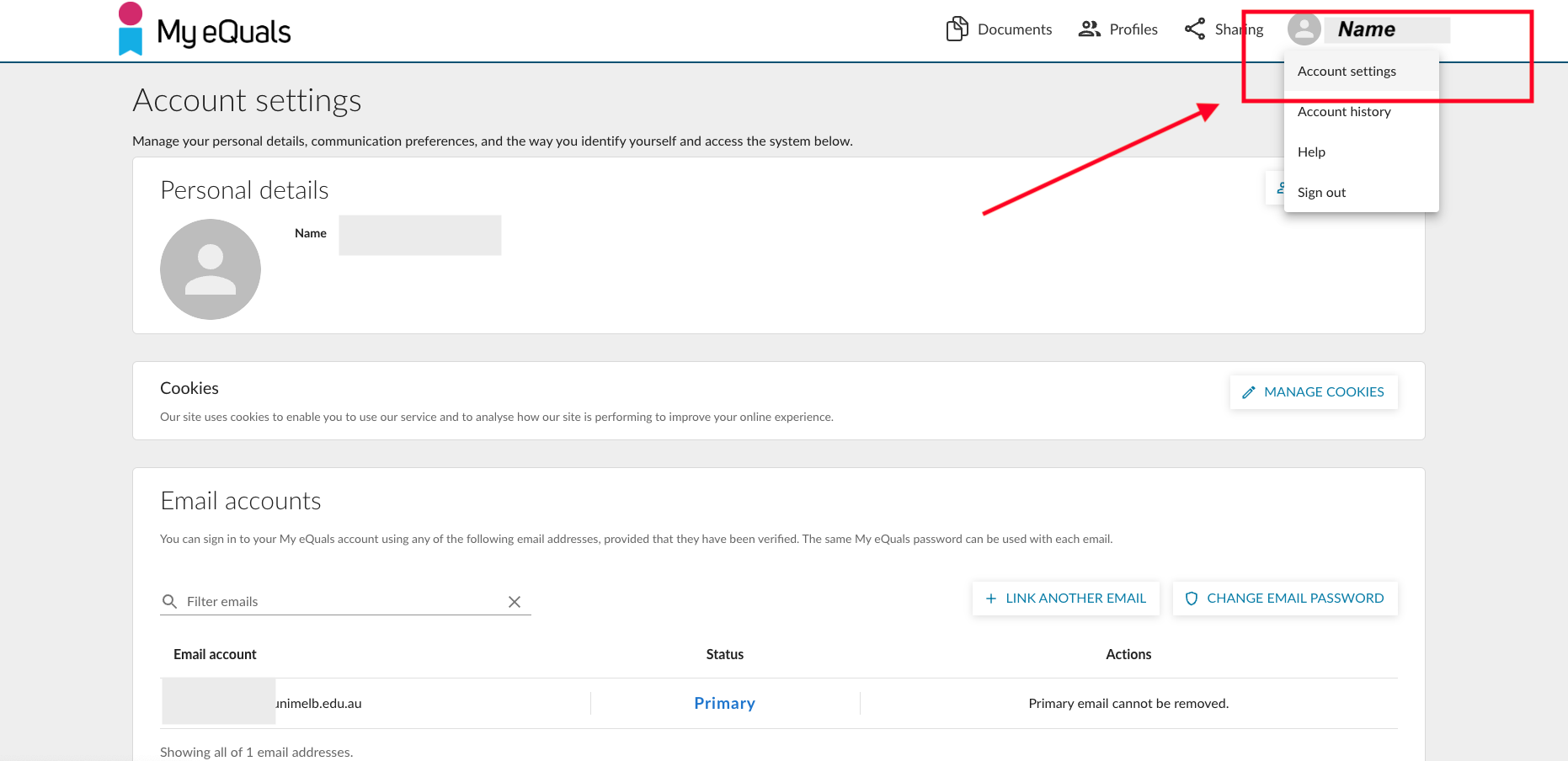
- Click on +Link another email.
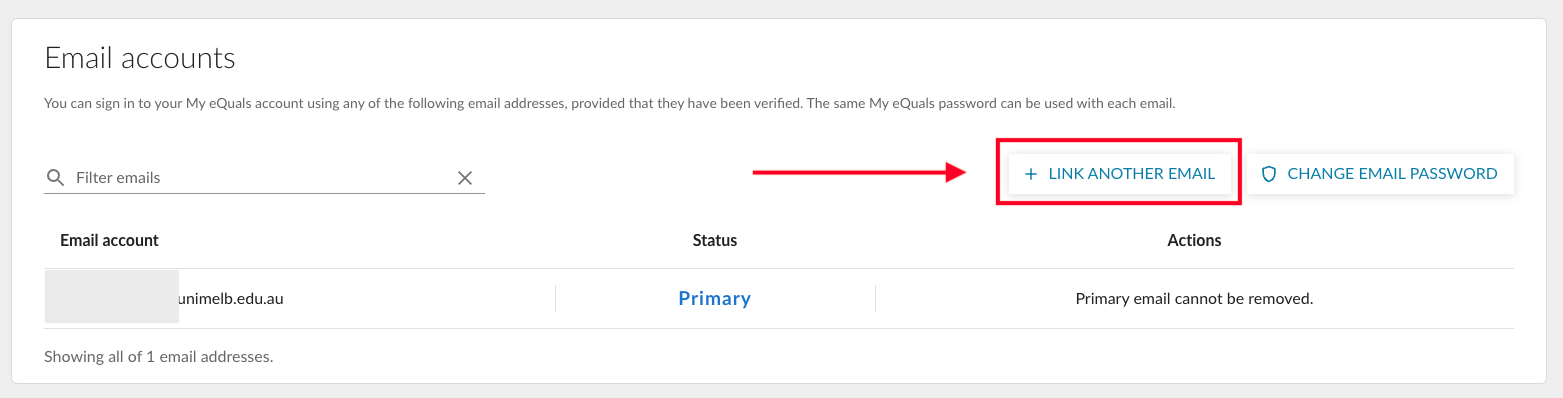
- Follow the instructions as shown to add and verify another account.
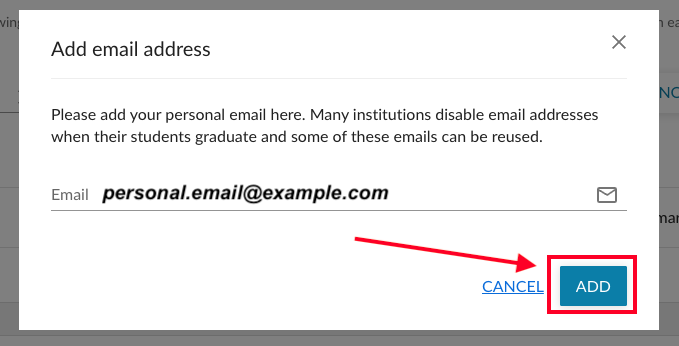
- My eQuals will email you to verify your personal email account. Enter the code and click Confirm.
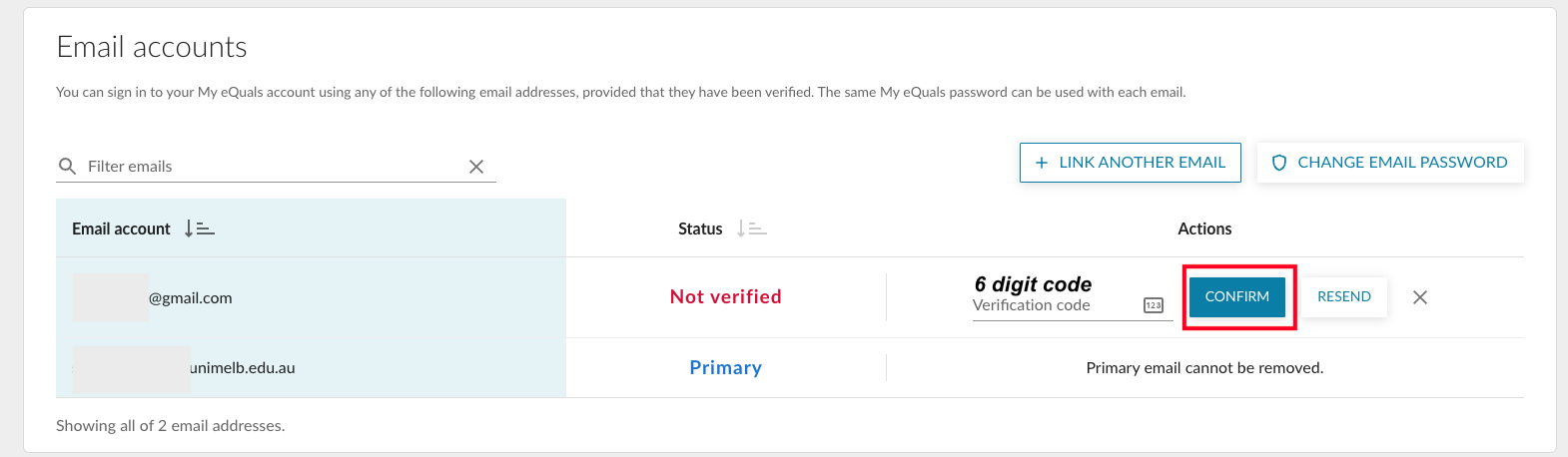
- My eQuals will email you to verify your personal email account. Enter the code and click Confirm.
- Once you’ve done this, in your My eQuals home screen, select this email account as your ‘primary’ account.
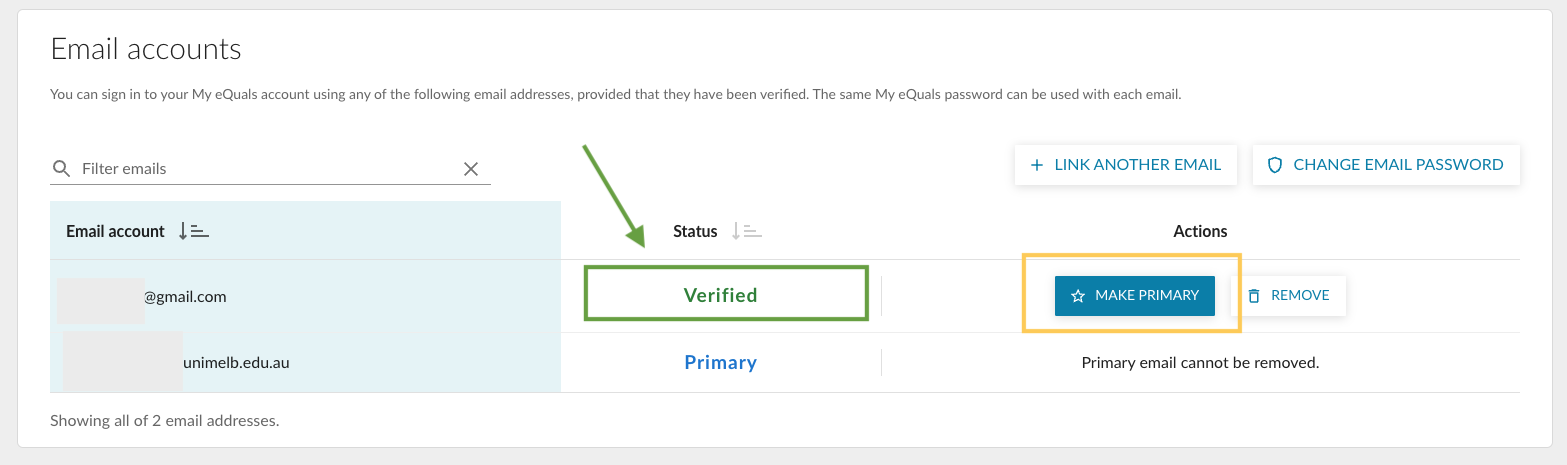
- Your password will remain the same as your current login password - you will now have two usernames that share the same password.
- From this point, the linked account can be used to login to the MyeQuals page if the user would like to bypass the Education Institution selection and login process. (see Step 4 below).
You now have ongoing access once your student account log-in expires after 12 months of completing your studies. - Click on your name in the top right-hand side and select Account settings.
-
Login using your personal email address
- Head to the MyeQuals login page (preferably using an incognito/private browser window).
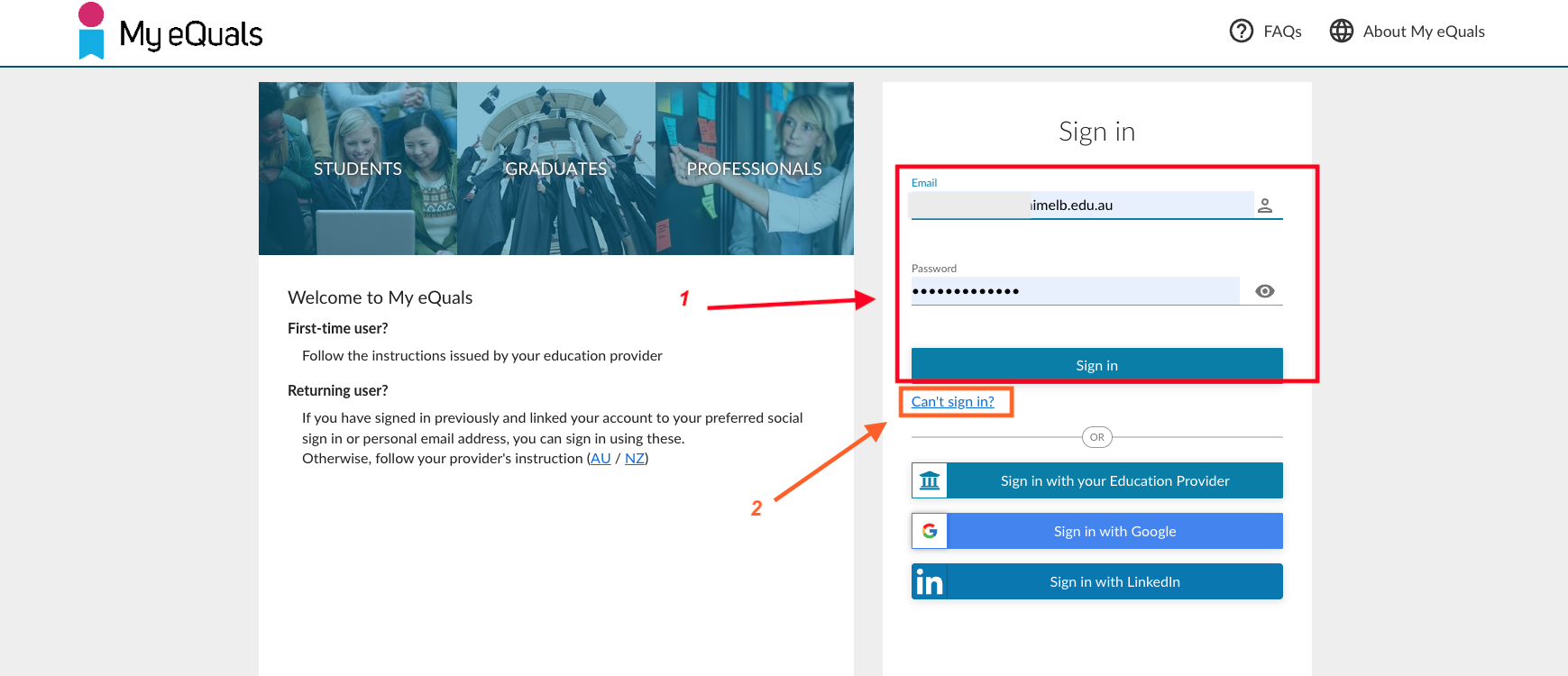
- Use your email address and password and click Sign in.
- If you are unsure of your password or need to reset it, please use the Can't sign in? option.
- Type your email address, satisfy the Captcha security measure and clicking on Submit.
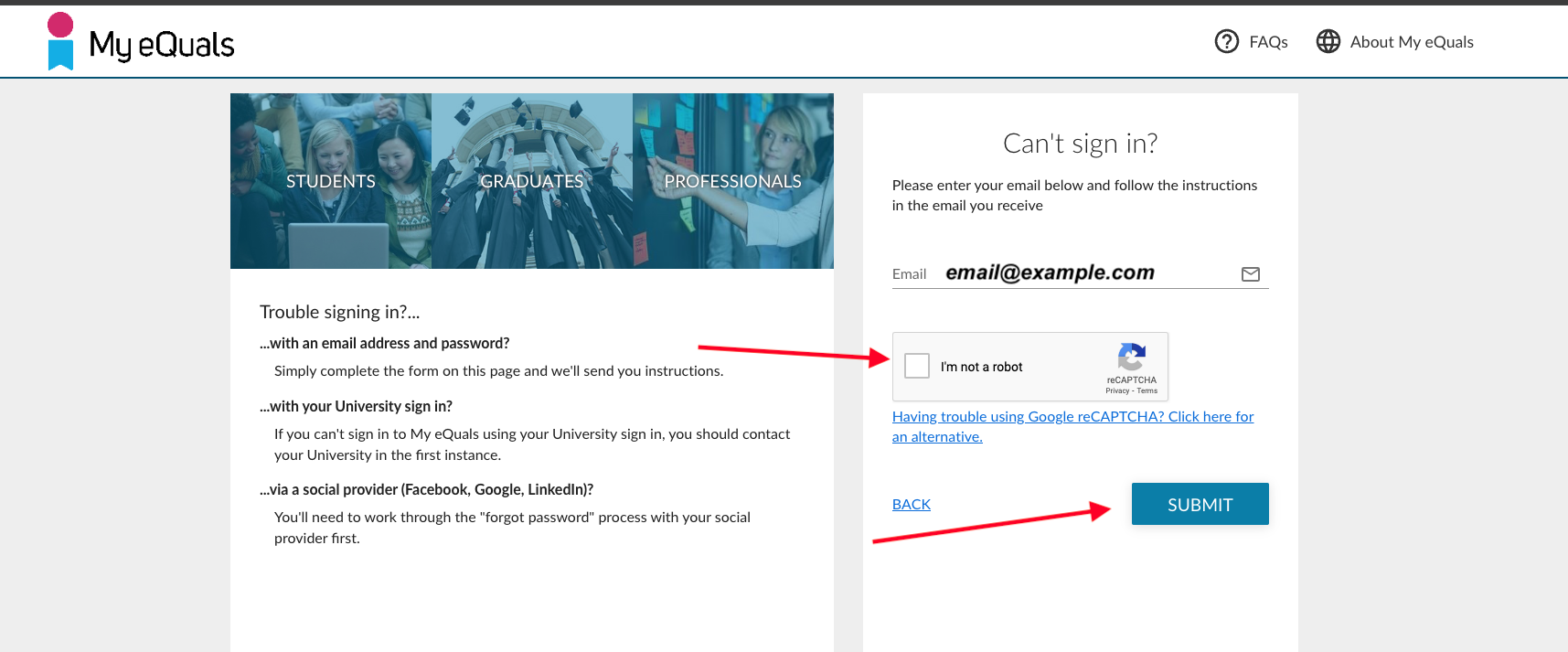
- Type your email address, satisfy the Captcha security measure and clicking on Submit.
- Head to the MyeQuals login page (preferably using an incognito/private browser window).
Are you having trouble accessing My eQuals?
Please contact Stop 1 on 13MELB using either the contact details here or the Academic Transcripts support page.Prev: Set up auto-replies Download your data