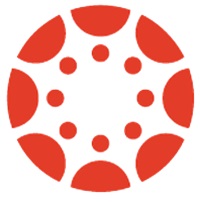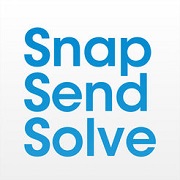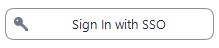Software Catalogue
All Software
Discover all the software options provided by The University of Melbourne. If you're looking for software within a specific category, please select the category of your choice to narrow down your search.7-Zip 23.01 (x64 edition)
Open-source file compression and archival tool with high compression ratios.
Windows, myUniApps
myUniApps Student Desktop, All libraries
Adobe Acrobat Distiller
Convert files into professional-quality PDF documents.
Adobe Creative Cloud
Graphic design and video editing software by Adobe
Windows, Mac
ABP students, FoA students, FFAM students
Adobe Digital Editions
eBook reader
Agisoft Photo Scan Professional
FEIT students
Amos
SPSS module for Structural Equation Modelling
Analog Devices CrossCore Embedded Studio
FEIT students
Apabi Reader
eBook reader supporting .cebx formats
ArcGIS & ArcGIS Pro
Geographic Information System by ESRI
Windows
myUniApps MSD Design Desktop, myUniApps FEIT GPU Desktop
ArcGIS 10.7.1
With Data Reviewer & Data Interoperability extensions
ARGUS EstateMaster
ABP students
AspenONE
Engineering software suite
Windows
myUniApps FEIT GPU Desktop
Atom
FEIT students
Ausgrass
Encyclopedia for Australian plants
AusPig
FVAS students
Canvas Student
Learning Management System (LMS)
CLEA
Transits of Venus and Mercury exercise & The Moons of Jupiter module
FoS students
Cn3D
View 3D structures from the NCBI Entrez retrieval service
CostX
myUniApps MSD Design Desktop, myUniApps FEIT GPU Desktop
CrockMoo
FVAS students
Cygwin
x64 Terminal & Cygwin-X
FEIT students
EbscoHost
Discovery Search
Echo360
Lecture Capture
Eclipse
FEIT students
EMS
FBE students
Engenuity 2019
FEIT students
Enscape
Rendering software that can be found in ABP computer labs
ABP students
EPA SWMM
Version 5.1.013
FoA students
EstimateS
Version 9.1.0
FEIT students, FoS students
Eucalypts of Australia
FoS students
EUCLID
Software to learn about or identify Eucalypts of Australia
FEIT students
EViews 12
FBE students
myUniApps FBE Desktop
EViews 13
Also available as a stand-alone App
FBE students
myUniApps FBE Desktop
eWater MUSIC 6
FEIT students
Farm Forestry Toolbox 5
FoS students
FEMM
Version 42
FFPA
Encyclopedia for Australian plants
FigTree
Version 1.4.3
FoS students
FileZilla
FTP client Version 3.46.3
Firefox
Web browser by Mozilla
Windows, Mac
Flowing Software 2
FEIT students
FlowJo
A powerful statistical environment that is used for immunophenotyping, cell cycle, proliferation, kinetics studies, quantitative population comparison, or plate screening assays.
Windows, Mac
FoodWorks 10
myUniApps
FreeMind
Java-based mind mapping software
Garageband
Digital audio workstations for creating music or podcasts.
GAUSS 19
FBE students
gCAD
Landscape design software
Burnley Library
Genstat
Statistical program for data analysis
GeoGebra
Interactive maths and graphing software
Gephi
myUniApps Arts Desktop
GIMP
The GNU Image Manipulation Program
GlassFish Server
Open Source Edition version 4.1.1
Google Chrome
Web browser by Google
Google Earth Pro
Visualise the Earth in 3D based on satellite imagery
GraphPad Prism
Create and customise graphs and analyse data
Brownless Biomedical Library (Parkville)
GrassGro 3
FVAS students
Guinea Pig Ileum
Pharmacology muscle simulation software
iMindQ
Mind mapping software
iMovie
Video editing software by Apple.
Inkscape
Create and edit vector graphics
IntelliJ IDEA
Community Edition version 2019.3.2
i-Tree 2019
Including i-Tree Species
FoS students
iTunes
Media library software by Apple
iWitnessPRO
FEIT students
jEdit
Version 5.5.0
FEIT students
KompoZer
Visual HTML editor
LabChart Reader
View data generated in LabChart
LabVIEW
System Design Platform by National Instruments
Windows, Mac
Lost On Campus
Detailed Maps of the Campus
LTSpice
Circuit (SPICE) Simulation Software
LTSpice XVII
FEIT students
Email client by Apple
Mathematica
Technical computing system
mathType
Version 6.9b
FBE students
MATLAB
Programming environment for scientists and engineers
Windows, Mac, myUniApps
Metashape
myUniApps MSD Design Desktop
Microsoft Access
(v. 2016) for Windows
Microsoft Access 2010
Database software
Microsoft Excel
Create and edit spreadsheets
Microsoft Office (Mobile)
Use Word, Excel, and PowerPoint for free all in one mobile app
Microsoft Office 2019
Word, Excel, PowerPoint, Outlook and more
Microsoft OneDrive
Store and share files and documents
Microsoft OneNote
Record and organise notes
Microsoft Outlook
Send and receive emails
Microsoft PowerPoint
Create and edit presentations
Microsoft Project
Project management software for planning, tracking, and managing projects efficiently.
Windows
myUniApps Student Desktop
Microsoft SQL Server
2008 and 2016 versions
FEIT students
Microsoft Teams
Workspace communication and video conferencing
Windows, Mac, iOS, Android
Microsoft Visio Professional
(v. 2016 & 2019) for Windows
Microsoft Visio Professional 2019
myUniApps
FBE students, FEIT students, FoS students, MDHS students
Microsoft Word
Create and edit documents
MiKTeX
Version 2.9
myUniApps
FBE students
MiKTeX Basic
Package manager for LaTeX tools
All libraries
Minitab
Statistical analysis software
MobaXterm
SSH client
MPlus
Version 1.8
FoS students
MySQL Workbench
Version 8.0 CE
NetBeans IDE
Version 8.2
Notepad++
Advanced text editor with source code highlighting
Notes
Lightweight notetaking app by Apple
NVivo
Qualitative data analysis software
OBSim
FVAS students
Open Workbench
Free project management software
OutWit Hub
myUniApps Arts Desktop
OzSoils
Interactive introduction to soil science
PebblePocket
Create PebblePad Assets on the go
Perseus
Version 1.6.1.1
PowerWorld Simulator Education
Evaluation 21 version
FEIT students
PrimaveraP6
myUniApps MSD Design Desktop
PuTTY
Release 0.71
FEIT students
PuTTY
SSH and Telnet client
QGIS
Open-source Geographic Information System
myUniApps
myUniApps MSD Design Desktop, myUniApps FEIT GPU Desktop
QSR NCapture
For Chrome and Internet Explorer
R and R Studio
Statistical computing and graphics software
R for Windows
Statistical programming environment Versions 3.5.0, 3.5.3, 3.6.1 & 3.6.3
Rainfall Runoff Library
FVAS students
RatCVS
FVAS students
Reforestation Modelling Tool
FoA students
RefWorks Write-N-Cite
Microsoft Word plugin for RefWorks
ResearchSoft
Direct Export Helper
Rhinoceros
myUniApps MSD Design Desktop
RStudio
Version 1.2.5001
Safari
Web browser by Apple
SAS & JMP
Powerful analytics software Version 9.4 including Document Conversion Server
Scientific WorkPlace
Version 5.5
FBE students
Sciex Analyst QS
FEIT students, FoS students
SciFinder
FoA students
SciLab
Numerically oriented programming package
Sibelius Scorch
Browser plugin for viewing musical scores
Siku Quanshu
Digital version of the Siku Quanshu encyclopedia
Silverlight
Microsoft plugin for interactive browser applications
Windows, Mac
SketchUp
Simple 3D modelling software
myUniApps MSD Design Desktop
Snap Send Solve
Report cleaning, maintenance and IT issues
SOLIDWORKS
Solid modelling CAD and CAE program
Stata
General-purpose statistical software
FBE students
Brownless Biomedical Library (Parkville)
StataSE 16
myUniApps (64-bit)
FBE students
StataSE 17
myUniApps (64-bit)
FBE students
StatPlay
FoS students
Symyx Draw
Draw chemical structures
TeXMacs
Visual LaTeX editor
TeXNicCenter
LaTeX IDE
Tree
FEIT students
Twitch
Version 2.2
FVAS students
UNIPAC Geotechnical Suite
UniSafe
The App for the University’s Safer Community Program
VIREO
The Virtual Educational Observatory
FoS students
Visual Studio
Code, Community & Enterprise (v. 2019)
VLC Media Player
Media player supporting a wide range of file types
VPIphotonics
FEIT students
Windows 10
Install or reinstall a licensed version of Windows
WinEdt
Unicode text editor for Windows 10 and 11
WinSCP
SFTP, FTP, WebDAV, Amazon S3 and SCP client Version 5.15.2
Wolfram (Mathematica)
Technical computing software
Wolfram Mathematica 12
Inlcuding WolframScript
Write-N-Cite Proquest
MLS students
Xcode
Integrated development environment for macOS
Mac
Baillieu Library (Parkville), ERC Library (Parkville)
XPS Viewer
An application to view XPS files.
Zbrush
myUniApps MSD Design Desktop
Zoom
Video conferencing/webinar software application
Windows, Mac, iOS, Android
Browser-based software
This software is available to access through your browser. Click on the tiles for further information on how to sign-in or access.Microsoft Teams
Workspace communication and video conferencing
Windows, Mac, iOS, Android
Downloadable software
This software is available to install on your personal device. This is a comprehensive list of all software offered by The University of Melbourne. Click on the tiles for further information on how to obtain/download it. FEIT Students Only Includes Alp, Frew, Greta, PDisp, Pile, Safe, Slope, Siren, and XDisp FEIT Post-grad students onlyArcGIS & ArcGIS Pro
Geographic Information System by ESRI
Windows
myUniApps MSD Design Desktop, myUniApps FEIT GPU Desktop
AspenONE
Engineering software suite
Windows
myUniApps FEIT GPU Desktop
FlowJo
A powerful statistical environment that is used for immunophenotyping, cell cycle, proliferation, kinetics studies, quantitative population comparison, or plate screening assays.
Windows, Mac
Genstat
Statistical program for data analysis
GraphPad Prism
Create and customise graphs and analyse data
Brownless Biomedical Library (Parkville)
LabVIEW
System Design Platform by National Instruments
Windows, Mac
LTSpice
Circuit (SPICE) Simulation Software
MATLAB
Programming environment for scientists and engineers
Windows, Mac, myUniApps
Microsoft Access
(v. 2016) for Windows
Microsoft Project
Project management software for planning, tracking, and managing projects efficiently.
Windows
myUniApps Student Desktop
Microsoft Teams
Workspace communication and video conferencing
Windows, Mac, iOS, Android
Microsoft Visio Professional
(v. 2016 & 2019) for Windows
Minitab
Statistical analysis software
NVivo
Qualitative data analysis software
R and R Studio
Statistical computing and graphics software
SAS & JMP
Powerful analytics software Version 9.4 including Document Conversion Server
SOLIDWORKS
Solid modelling CAD and CAE program
UNIPAC Geotechnical Suite
Visual Studio
Code, Community & Enterprise (v. 2019)
Windows 10
Install or reinstall a licensed version of Windows
WinEdt
Unicode text editor for Windows 10 and 11
Wolfram (Mathematica)
Technical computing software
Zoom
Video conferencing/webinar software application
Windows, Mac, iOS, Android
Lab software
The software listed here can be found in the indicated faculty computer labs located in all University of Melbourne Campuses.Adobe Creative Cloud
Graphic design and video editing software by Adobe
Windows, Mac
ABP students, FoA students, FFAM students
Enscape
Rendering software that can be found in ABP computer labs
ABP students
Library software (Mac)
This software is available on the limited number of iMac computers in the library. These computers are available in the Baillieu, ERC and Southbank libraries.Adobe Acrobat Distiller
Convert files into professional-quality PDF documents.
Firefox
Web browser by Mozilla
Windows, Mac
Garageband
Digital audio workstations for creating music or podcasts.
Google Chrome
Web browser by Google
Google Earth Pro
Visualise the Earth in 3D based on satellite imagery
GraphPad Prism
Create and customise graphs and analyse data
Brownless Biomedical Library (Parkville)
iMovie
Video editing software by Apple.
iTunes
Media library software by Apple
Email client by Apple
Microsoft Office 2019
Word, Excel, PowerPoint, Outlook and more
Notes
Lightweight notetaking app by Apple
Safari
Web browser by Apple
Silverlight
Microsoft plugin for interactive browser applications
Windows, Mac
VLC Media Player
Media player supporting a wide range of file types
Xcode
Integrated development environment for macOS
Mac
Baillieu Library (Parkville), ERC Library (Parkville)
Library software (Windows)
This software is available on library computers around our campuses. Software is available on all library computers unless specific locations are given.7-Zip 23.01 (x64 edition)
Open-source file compression and archival tool with high compression ratios.
Windows, myUniApps
myUniApps Student Desktop, All libraries
Adobe Acrobat Distiller
Convert files into professional-quality PDF documents.
Adobe Digital Editions
eBook reader
Amos
SPSS module for Structural Equation Modelling
Apabi Reader
eBook reader supporting .cebx formats
Ausgrass
Encyclopedia for Australian plants
Cn3D
View 3D structures from the NCBI Entrez retrieval service
EUCLID
Software to learn about or identify Eucalypts of Australia
FEIT students
FFPA
Encyclopedia for Australian plants
FileZilla
FTP client Version 3.46.3
Firefox
Web browser by Mozilla
Windows, Mac
FreeMind
Java-based mind mapping software
gCAD
Landscape design software
Burnley Library
Genstat
Statistical program for data analysis
GeoGebra
Interactive maths and graphing software
GIMP
The GNU Image Manipulation Program
Google Chrome
Web browser by Google
Google Earth Pro
Visualise the Earth in 3D based on satellite imagery
Guinea Pig Ileum
Pharmacology muscle simulation software
iMindQ
Mind mapping software
Inkscape
Create and edit vector graphics
iTunes
Media library software by Apple
KompoZer
Visual HTML editor
LabChart Reader
View data generated in LabChart
Mathematica
Technical computing system
MATLAB
Programming environment for scientists and engineers
Windows, Mac, myUniApps
Microsoft Office 2019
Word, Excel, PowerPoint, Outlook and more
MiKTeX Basic
Package manager for LaTeX tools
All libraries
Minitab
Statistical analysis software
Notepad++
Advanced text editor with source code highlighting
NVivo
Qualitative data analysis software
Open Workbench
Free project management software
OzSoils
Interactive introduction to soil science
PuTTY
SSH and Telnet client
QGIS
Open-source Geographic Information System
myUniApps
myUniApps MSD Design Desktop, myUniApps FEIT GPU Desktop
R for Windows
Statistical programming environment Versions 3.5.0, 3.5.3, 3.6.1 & 3.6.3
RefWorks Write-N-Cite
Microsoft Word plugin for RefWorks
SAS & JMP
Powerful analytics software Version 9.4 including Document Conversion Server
SciLab
Numerically oriented programming package
Sibelius Scorch
Browser plugin for viewing musical scores
Siku Quanshu
Digital version of the Siku Quanshu encyclopedia
Silverlight
Microsoft plugin for interactive browser applications
Windows, Mac
SketchUp
Simple 3D modelling software
myUniApps MSD Design Desktop
Stata
General-purpose statistical software
FBE students
Brownless Biomedical Library (Parkville)
Symyx Draw
Draw chemical structures
TeXMacs
Visual LaTeX editor
TeXNicCenter
LaTeX IDE
VLC Media Player
Media player supporting a wide range of file types
WinSCP
SFTP, FTP, WebDAV, Amazon S3 and SCP client Version 5.15.2
XPS Viewer
An application to view XPS files.
Mobile Apps
These apps are available to install on your personal iOS or Android devices from the Apple App Store or the Google Play Store.Canvas Student
Learning Management System (LMS)
EbscoHost
Discovery Search
Echo360
Lecture Capture
Lost On Campus
Detailed Maps of the Campus
Microsoft Excel
Create and edit spreadsheets
Microsoft Office (Mobile)
Use Word, Excel, and PowerPoint for free all in one mobile app
Microsoft OneDrive
Store and share files and documents
Microsoft OneNote
Record and organise notes
Microsoft Outlook
Send and receive emails
Microsoft PowerPoint
Create and edit presentations
Microsoft Teams
Workspace communication and video conferencing
Windows, Mac, iOS, Android
Microsoft Word
Create and edit documents
PebblePocket
Create PebblePad Assets on the go
Snap Send Solve
Report cleaning, maintenance and IT issues
UniSafe
The App for the University’s Safer Community Program
Zoom
Video conferencing/webinar software application
Windows, Mac, iOS, Android
myUniApps
myUniApps provides students with secure and free access to general-use and faculty-specific software, streamed online from University servers. Provided you have a web browser and an internet connection, you can use MATLAB, ArcGIS, SPSS, EViews, RStudio, SAS, and much more, from anywhere.7-Zip 23.01 (x64 edition)
Open-source file compression and archival tool with high compression ratios.
Windows, myUniApps
myUniApps Student Desktop, All libraries
Agisoft Photo Scan Professional
FEIT students
Analog Devices CrossCore Embedded Studio
FEIT students
ArcGIS & ArcGIS Pro
Geographic Information System by ESRI
Windows
myUniApps MSD Design Desktop, myUniApps FEIT GPU Desktop
ArcGIS 10.7.1
With Data Reviewer & Data Interoperability extensions
ARGUS EstateMaster
ABP students
AspenONE
Engineering software suite
Windows
myUniApps FEIT GPU Desktop
Atom
FEIT students
AusPig
FVAS students
CLEA
Transits of Venus and Mercury exercise & The Moons of Jupiter module
FoS students
CostX
myUniApps MSD Design Desktop, myUniApps FEIT GPU Desktop
CrockMoo
FVAS students
Cygwin
x64 Terminal & Cygwin-X
FEIT students
Eclipse
FEIT students
EMS
FBE students
Engenuity 2019
FEIT students
EPA SWMM
Version 5.1.013
FoA students
EstimateS
Version 9.1.0
FEIT students, FoS students
Eucalypts of Australia
FoS students
EUCLID
Software to learn about or identify Eucalypts of Australia
FEIT students
EViews 12
FBE students
myUniApps FBE Desktop
EViews 13
Also available as a stand-alone App
FBE students
myUniApps FBE Desktop
eWater MUSIC 6
FEIT students
Farm Forestry Toolbox 5
FoS students
FEMM
Version 42
FigTree
Version 1.4.3
FoS students
FileZilla
FTP client Version 3.46.3
Flowing Software 2
FEIT students
FoodWorks 10
myUniApps
GAUSS 19
FBE students
Genstat
Statistical program for data analysis
Gephi
myUniApps Arts Desktop
GIMP
The GNU Image Manipulation Program
GlassFish Server
Open Source Edition version 4.1.1
Google Earth Pro
Visualise the Earth in 3D based on satellite imagery
GrassGro 3
FVAS students
iMindQ
Mind mapping software
IntelliJ IDEA
Community Edition version 2019.3.2
i-Tree 2019
Including i-Tree Species
FoS students
iWitnessPRO
FEIT students
jEdit
Version 5.5.0
FEIT students
LTSpice XVII
FEIT students
mathType
Version 6.9b
FBE students
MATLAB
Programming environment for scientists and engineers
Windows, Mac, myUniApps
Metashape
myUniApps MSD Design Desktop
Microsoft Access 2010
Database software
Microsoft Office 2019
Word, Excel, PowerPoint, Outlook and more
Microsoft Project
Project management software for planning, tracking, and managing projects efficiently.
Windows
myUniApps Student Desktop
Microsoft SQL Server
2008 and 2016 versions
FEIT students
Microsoft Visio Professional 2019
myUniApps
FBE students, FEIT students, FoS students, MDHS students
MiKTeX
Version 2.9
myUniApps
FBE students
Minitab
Statistical analysis software
MobaXterm
SSH client
MPlus
Version 1.8
FoS students
MySQL Workbench
Version 8.0 CE
NetBeans IDE
Version 8.2
Notepad++
Advanced text editor with source code highlighting
NVivo
Qualitative data analysis software
OBSim
FVAS students
OutWit Hub
myUniApps Arts Desktop
Perseus
Version 1.6.1.1
PowerWorld Simulator Education
Evaluation 21 version
FEIT students
PrimaveraP6
myUniApps MSD Design Desktop
PuTTY
Release 0.71
FEIT students
QGIS
Open-source Geographic Information System
myUniApps
myUniApps MSD Design Desktop, myUniApps FEIT GPU Desktop
QSR NCapture
For Chrome and Internet Explorer
R for Windows
Statistical programming environment Versions 3.5.0, 3.5.3, 3.6.1 & 3.6.3
Rainfall Runoff Library
FVAS students
RatCVS
FVAS students
Reforestation Modelling Tool
FoA students
ResearchSoft
Direct Export Helper
Rhinoceros
myUniApps MSD Design Desktop
RStudio
Version 1.2.5001
SAS & JMP
Powerful analytics software Version 9.4 including Document Conversion Server
Scientific WorkPlace
Version 5.5
FBE students
Sciex Analyst QS
FEIT students, FoS students
SciFinder
FoA students
SketchUp
Simple 3D modelling software
myUniApps MSD Design Desktop
StataSE 16
myUniApps (64-bit)
FBE students
StataSE 17
myUniApps (64-bit)
FBE students
StatPlay
FoS students
Tree
FEIT students
Twitch
Version 2.2
FVAS students
VIREO
The Virtual Educational Observatory
FoS students
VPIphotonics
FEIT students
WinSCP
SFTP, FTP, WebDAV, Amazon S3 and SCP client Version 5.15.2
Wolfram Mathematica 12
Inlcuding WolframScript
Write-N-Cite Proquest
MLS students
Zbrush
myUniApps MSD Design Desktop